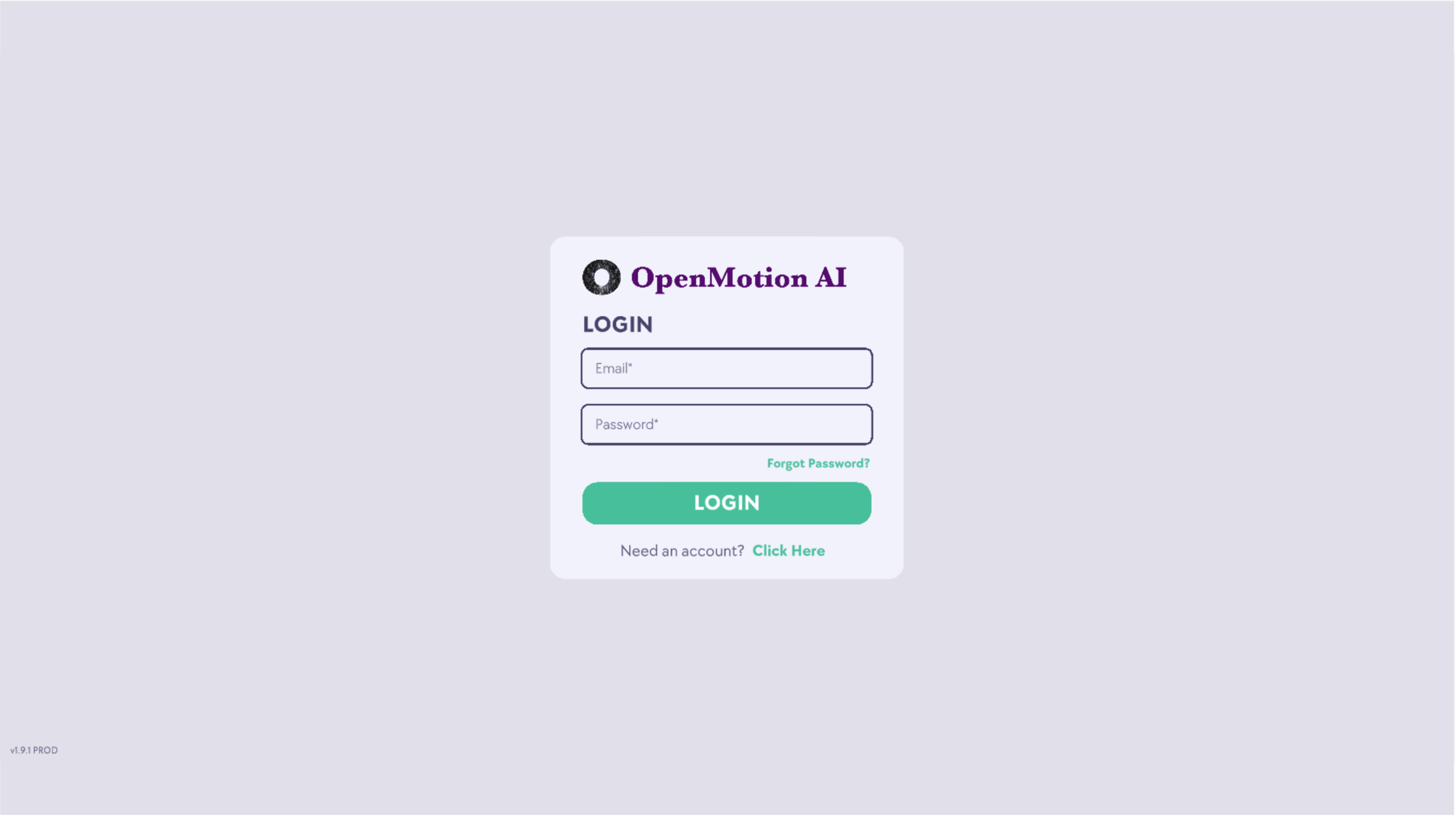Get up and running with Kaleidoscope
Get ready
Prepare your BioSleeve, computer, and Kaleidoscope account to see PT patients.
1. Charge your BioSleeve(s).
Follow these instructions to position the BioSleeve on the charging pad.
3. Log in to Kaleidoscope.
Visit kaleidoscope.openmotion.ai to log in or create an account.
2. Prepare your computer.
Make sure you’re using Google Chrome on a laptop or desktop. Download it here if needed.
4. Add your PT patient(s).
Add your PT patient(s) to your Kaleidoscope roster so you can conduct sessions with them.
6. Pair your BioSleeve(s) with your computer.
Connect your BioSleeve(s) to your computer via Bluetooth.
7. If needed, update your Bluetooth settings.
Having trouble pairing? You may need to update your Bluetooth settings (Windows only).
🎉 Now you’re ready to start a session!
4a. Build a basic (single-session) protocol.
Use the exercise library to create a basic (non-phased) PT protocol.
4b. Build a phased protocol.
Use the phased protocol builder to create a phased (multi-week) PT protocol.
Conduct a PT session
Follow these steps to use a BioSleeve for traditional hands-on PT or to enable lower-risk patients to do a self-guided PT session at your office/facility.
1a. Have the patient put the BioSleeve (arm).
Show the patient how to put on the arm BioSleeve.
1b. Have the patient put the BioSleeve (leg).
Show the patient how to put on the leg BioSleeve.
4. Note passive and active exercises.
Ensure passive exercises are done with proper support/assistance.
5. Monitor safe range of motion.
Use the MoveSafe™ circle to help the patient stay within the predefined safe ROM.
7. Finish the session and review data.
Review digital twins and granular data from patient sessions.
🎉 That’s it! To keep your BioSleeve(s) powered up and ready to go, charge them for approximately 30 minutes 1-2 times per week.
6. Gather feedback after each exercise.
Use the sliders and Notes field to rate discomfort and record observations.
2. Update the gender of the avatar.
Switch between male and female avatars as needed.
3. Begin the session and calibrate.
Calibrate the sleeve to orient it in space.
Troubleshooting
If your BioSleeve isn’t responding, try these fixes:
Reset the sleeve.
Follow these instructions to reset the sleeve.
Check the charge.
Make sure you’ve been positioning the sleeve correctly on the charger.
Update your settings (Windows only).
Update your Windows Bluetooth settings if needed.
If the issues persist, contact us at hello@openmotion.ai.
⚠️ Important Safety Information
OpenMotion AI’s BioSleeve system is intended for use only under the supervision of a licensed healthcare provider. Do not begin any rehabilitation program without prior clearance from your physician or physical therapist.
This device is not intended to diagnose, treat, or cure any medical condition independently.
Stop use immediately if you experience pain, dizziness, swelling, numbness, or unusual discomfort.
Use only as instructed. Improper use may result in delayed recovery or injury.
Do not use while operating a vehicle, sleeping, or in environments with moisture or excessive heat.
Keep out of reach of children. Not recommended for patients with implanted medical devices unless approved by a physician.
For questions about your recovery or this device, contact your healthcare provider.
By using this product, you acknowledge that you understand these safety guidelines and accept responsibility for following them.